Appearance
Retrying Failed Tasks
For automated task types (Email, Http, AireFrame - Create Form, and Publish Event), users will have the ability to retry tasks that are in a Failed state, provided these tasks are within the configured retry period. This feature allows users to recover business processes when issues with external systems have caused a failure that has since been resolved.
There are several ways to access the manual retry functionality, which are listed below:
Tasks Page
From the tasks page (/Tasks), you can adjust the filters in the top right corner to display non-manual tasks. Once the desired task is located by expanding the task view, you can click the retry arrow button.
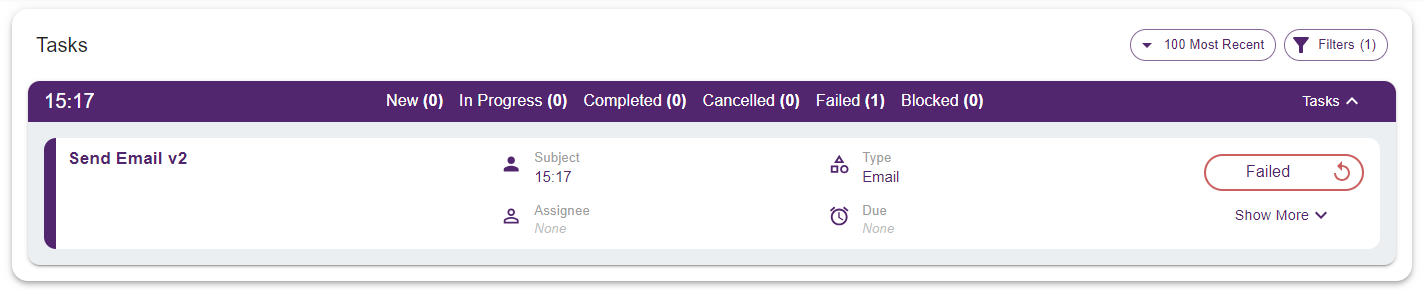
This will bring up a dialog, which you should read and accept before clicking the retry task button. If successful, the task will now appear in a 'Retrying' state.

Metrics Page
From the metrics page (/Metrics), you can locate and expand the workflow row to which your failed task belongs. To make identifying the failed tasks easier, you can click the Failed status button once the row is expanded, filtering out other statuses. Similar to the Tasks Page, once the task is located, you can click the retry arrow button.

This will bring up a dialog, which you should read and accept before clicking the retry task button. If successful, the task will now appear in a 'Retrying' state.

Api
To retry a failed task using the API, you can make a POST request to /Api/Tasks/{taskId}/retry.